eufy Security Video Smart Lock E330 (T8531) / eufy Security Video Smart Lock E330 with Chime (E8531) USER GUIDE
This guide applies to both T8531 (eufy Security Video Smart Lock E330) and E8531 (eufy Security Video Smart Lock E330 with Chime).
Video Smart Lock E330 comes with 8 GB of built-in local storage. The chime can extend the storage by recording video clips on a microSD card (not included) while acting as a digital indoor chime. To buy a chime, visit eufy.com.
Video Smart Lock
Model: T8531


For Installation of Video Smart Lock
Step 2
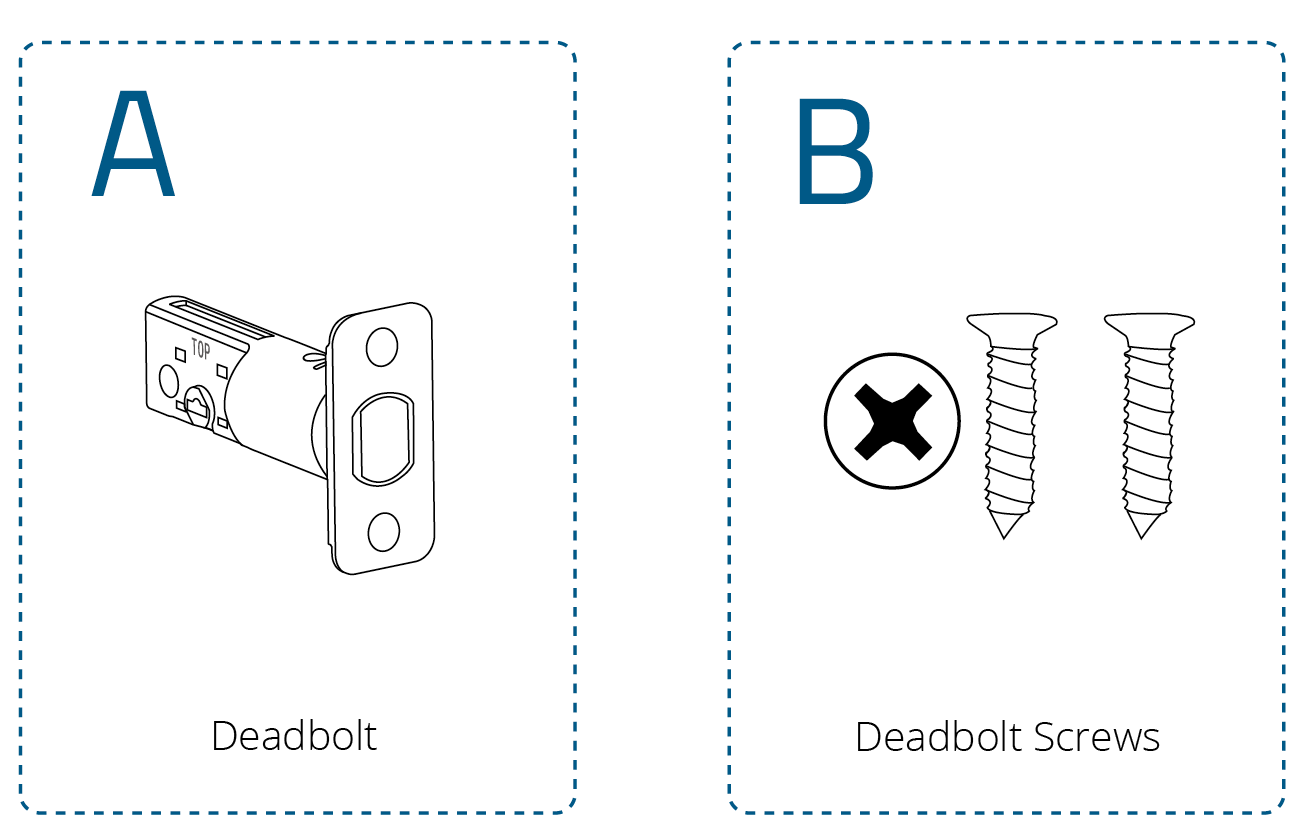
Step 3
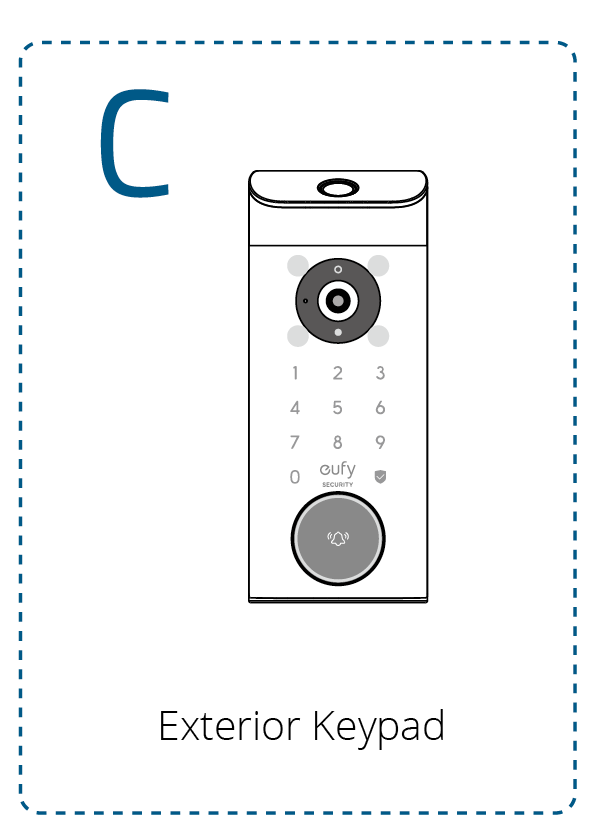
Step 4
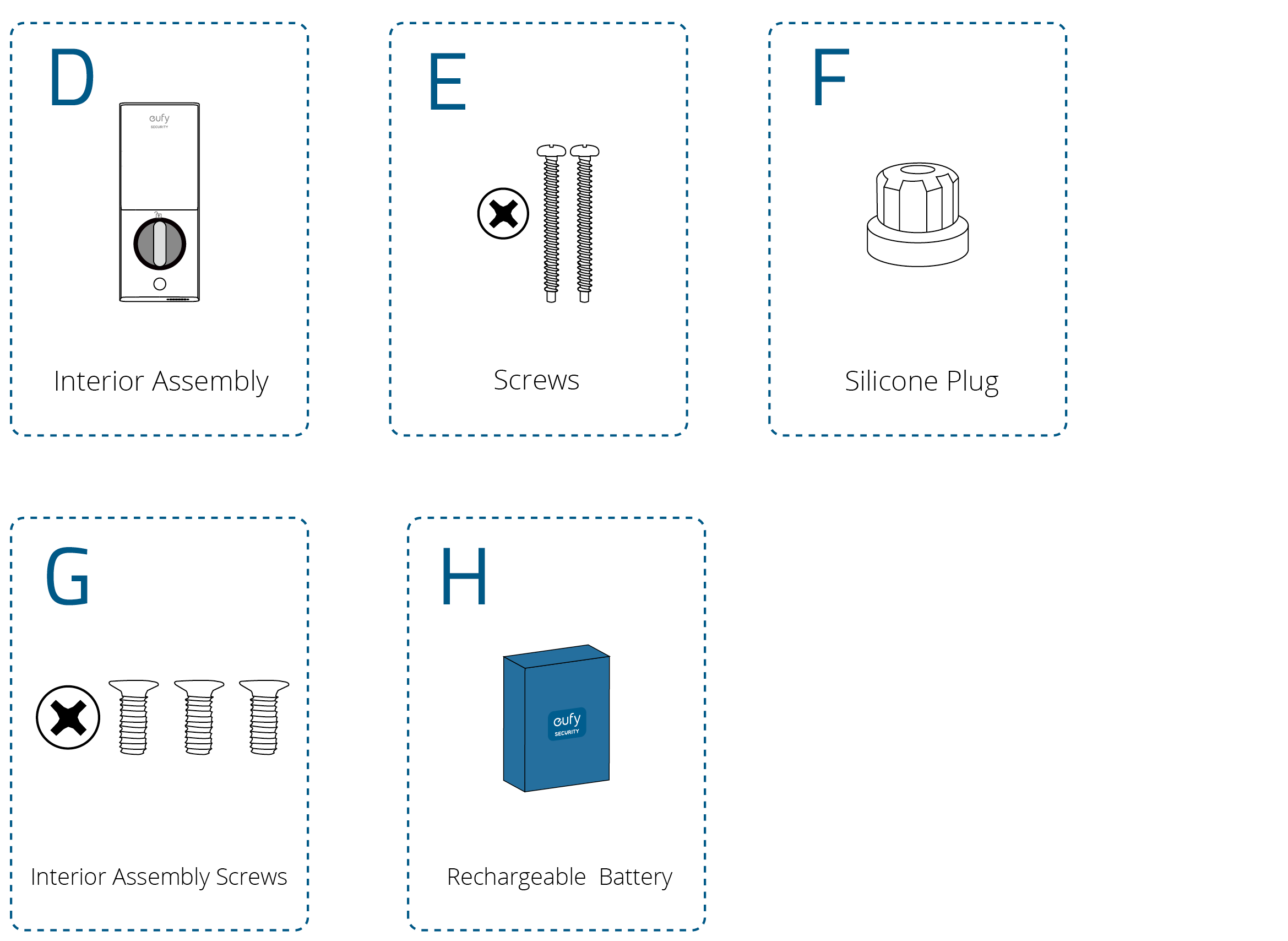
Step 5
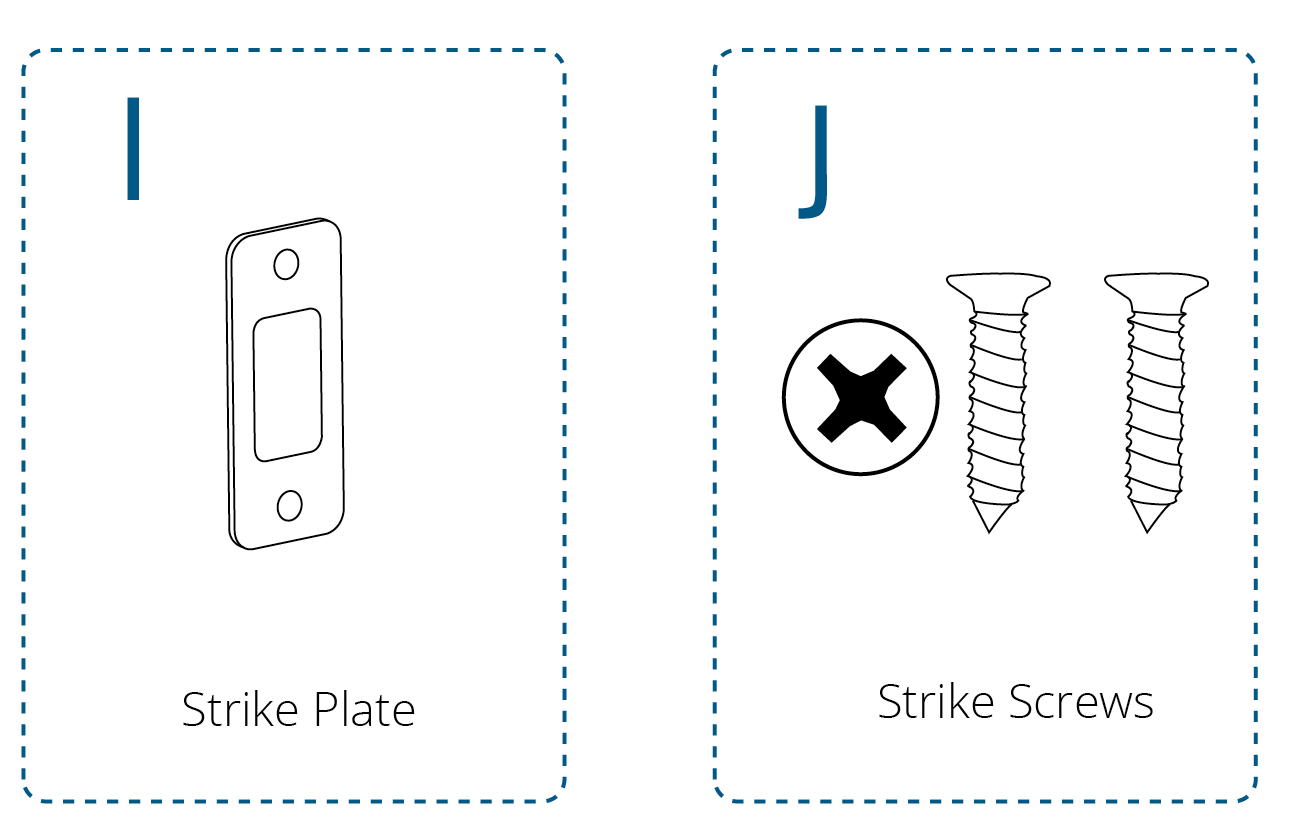
Others
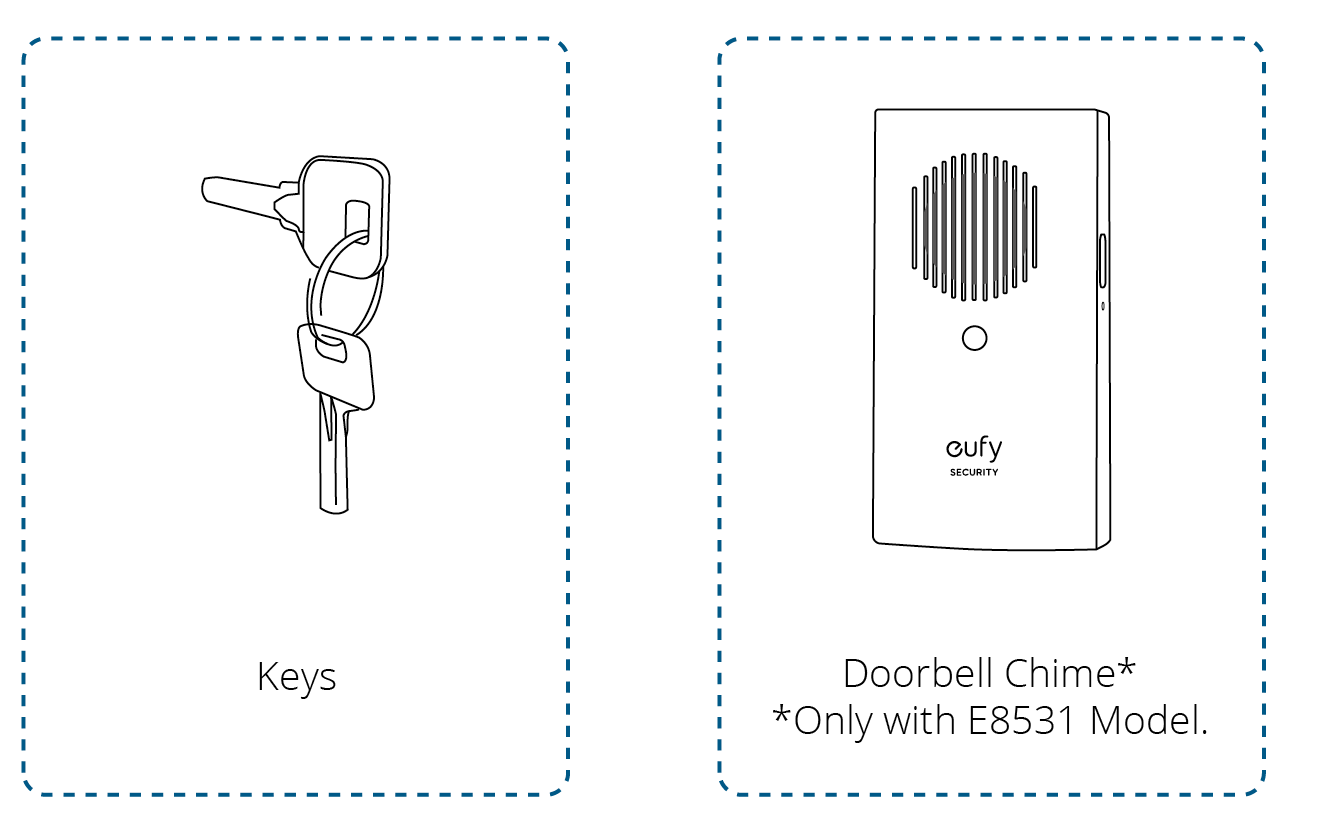
Fully charge the rechargeable battery before using it for the first time. This can take up to 6-8 hours.
It is recommended to use a 5V/2A adapter for best charging performance.
USB-C input: 5V  2A
2A
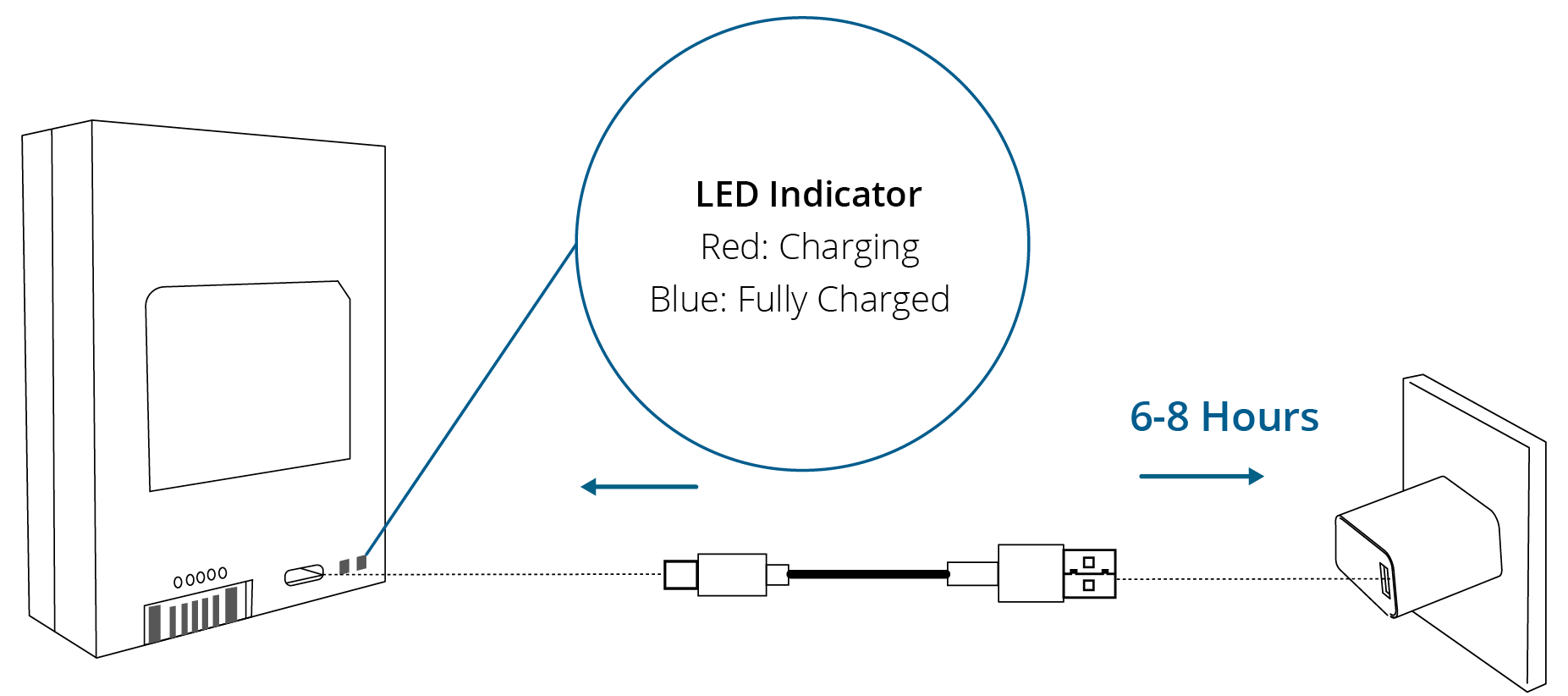
Installation generally takes less than 30 minutes. If you have any questions or concerns, visit support.eufy.com for assistance.
What You Need (Not Provided)
Prepare a standard Phillips screwdriver before installation. The included screws are Phillips screws.
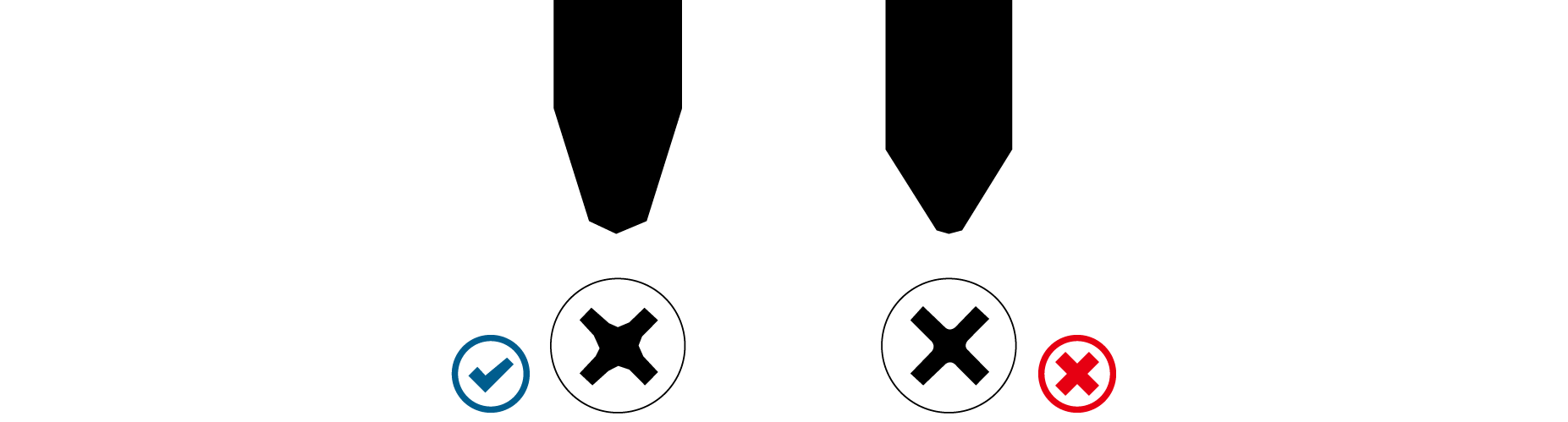
Step 1. Prepare the Door
1. Remove the existing lock.
2. Check if your door has holes as illustrated below. If not, use the template and drill holes in your door.
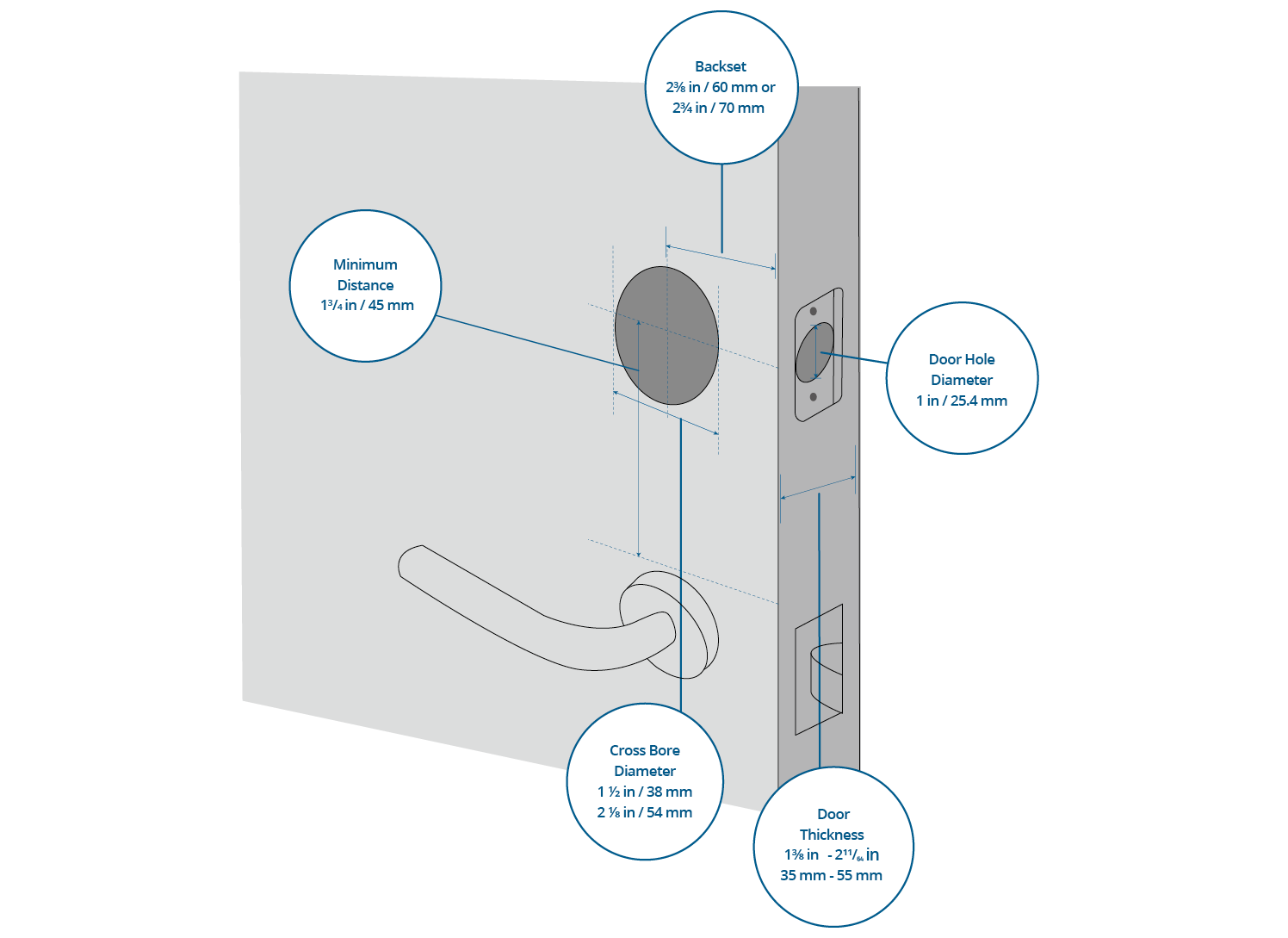
 Be advised that Video Smart Lock E330 is not compatible with storm doors and may not be suitable for the standard
Be advised that Video Smart Lock E330 is not compatible with storm doors and may not be suitable for the standard
entry doors behind them, as the storm door may block the camera.
We recommend ensuring your door is a standard entry door, without a storm door, before considering this product.
Step 2. Install the Deadbolt
1. Check your door to see if the deadbolt requires adjustment.
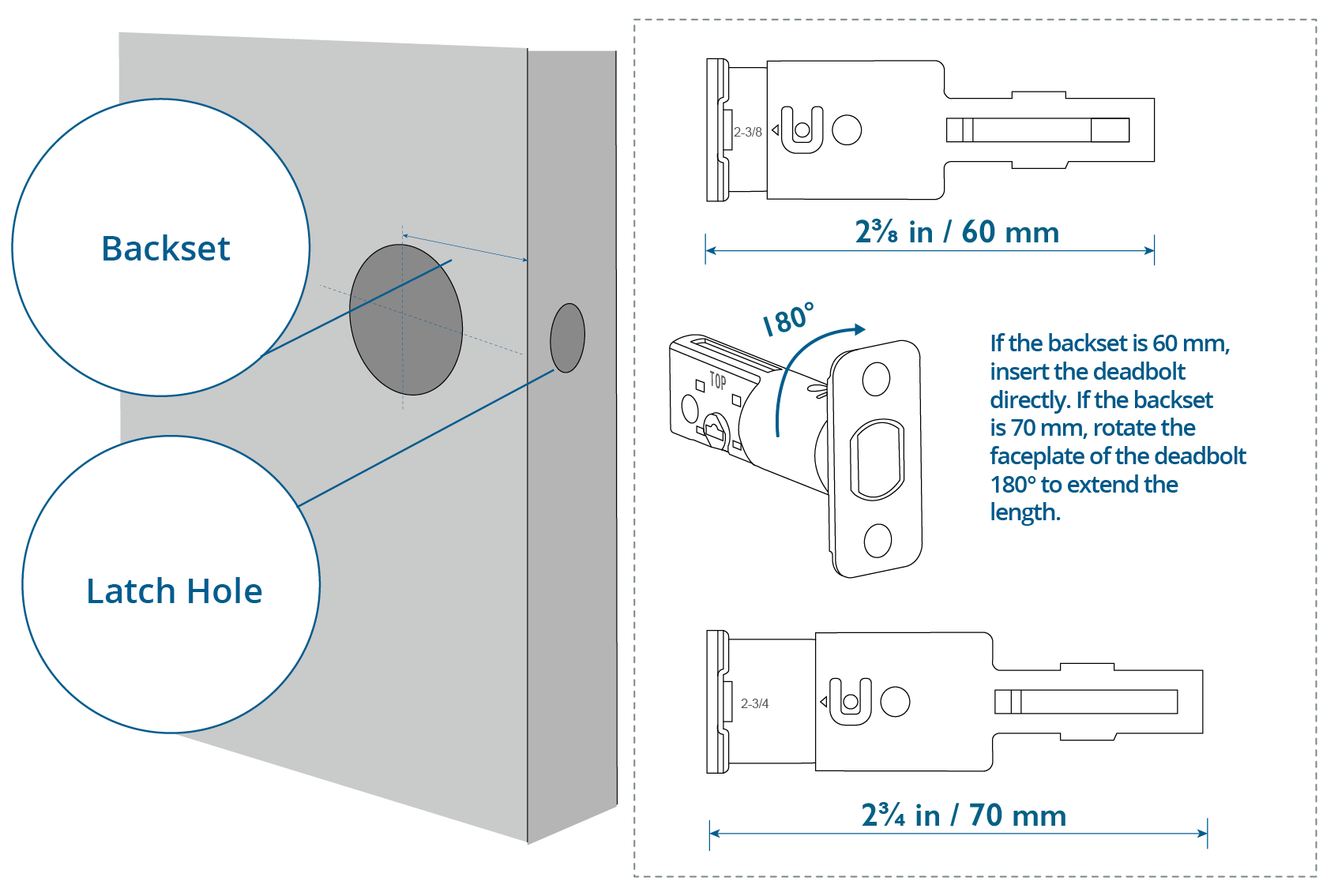
Insert and screw the deadbolt into the doorframe. Make sure the word "TOP" on the deadbolt faces up, and the T-shaped hub of the deadbolt is centered.
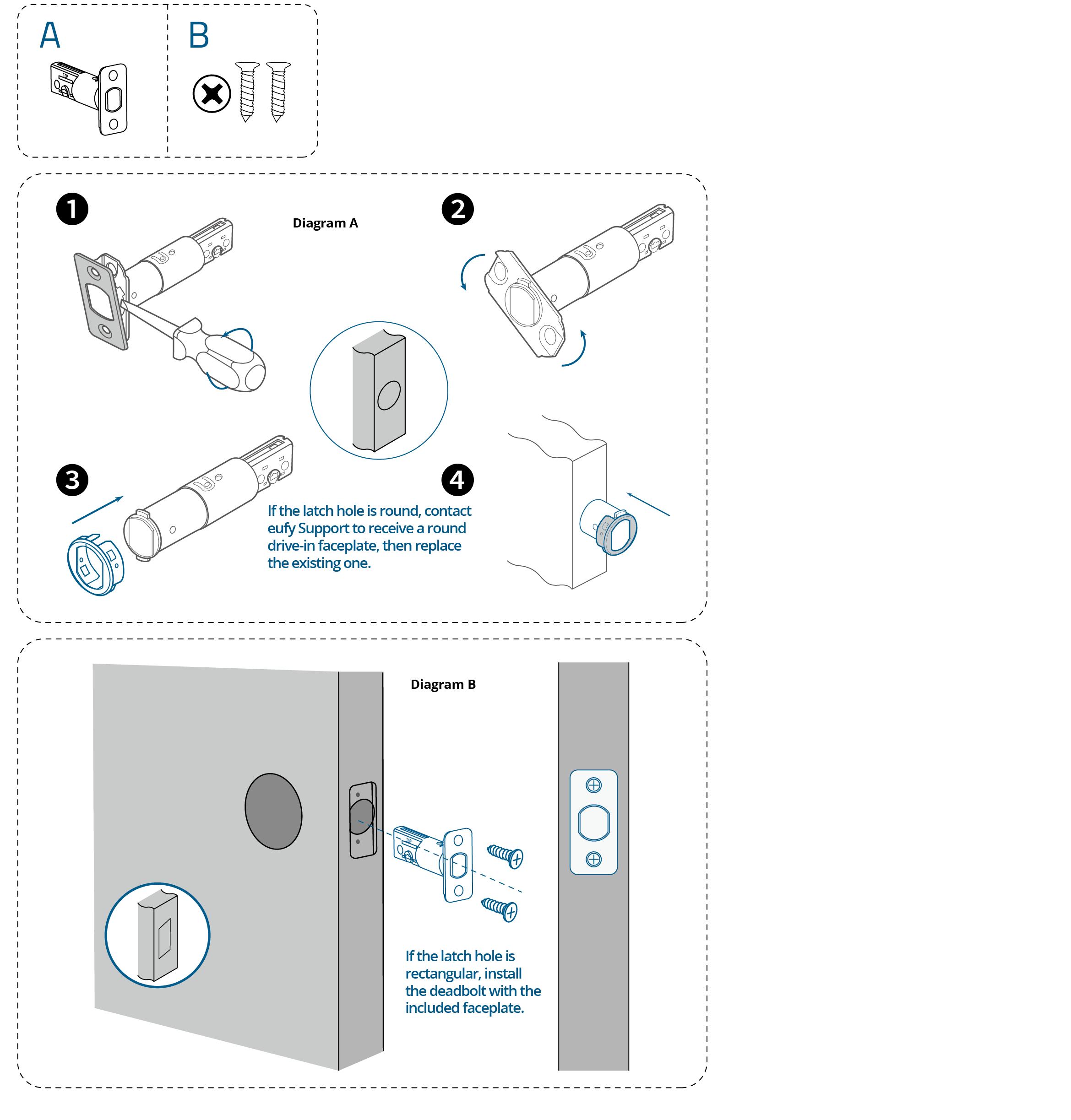
Step 3. Install Exterior Keypad
1. Measure the diameter of the cross bore.
- If 54 mm, install the keypad.
- If 38 mm, remove the spacer then install the keypad.
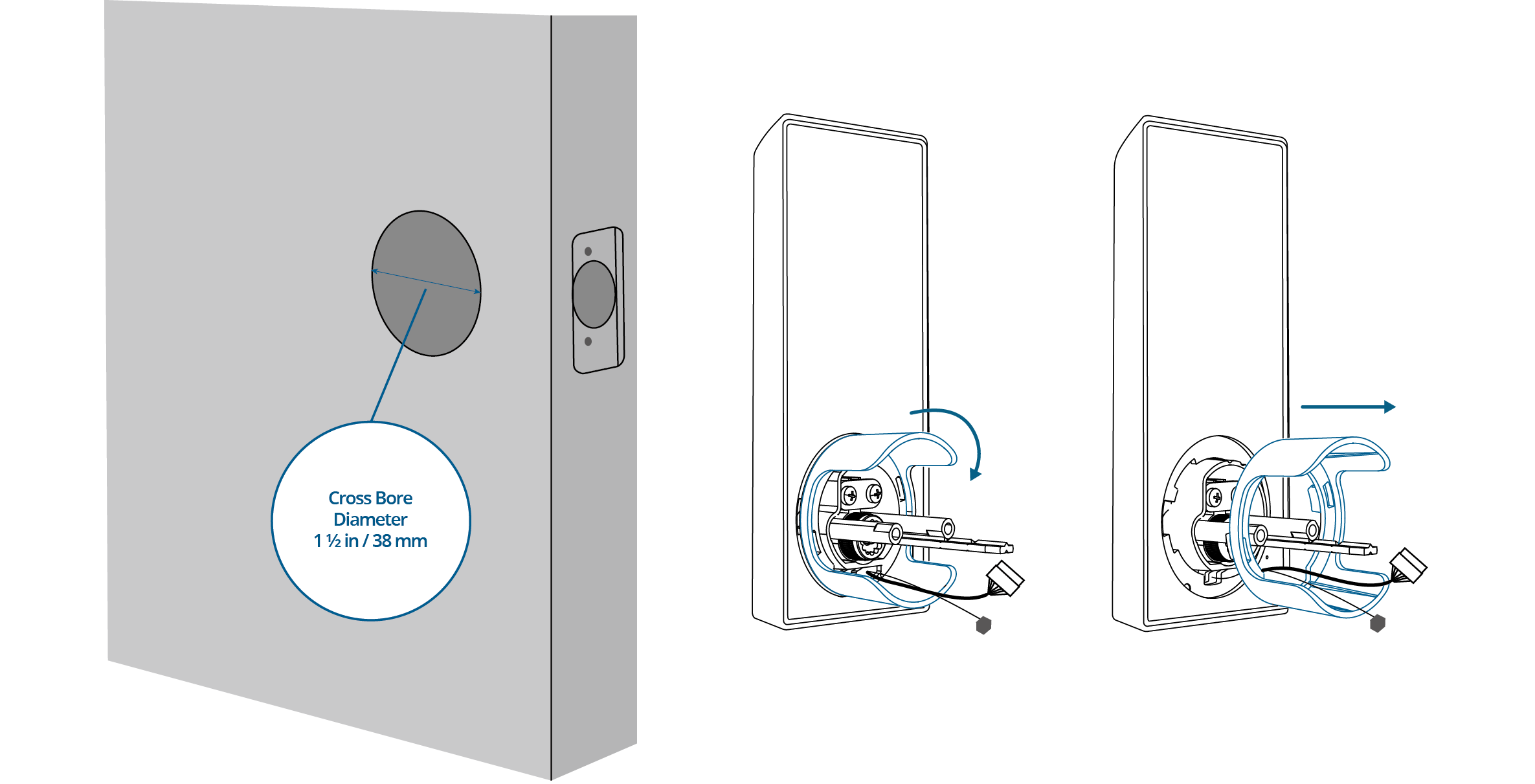
2. Make sure the cables go underneath the deadbolt.
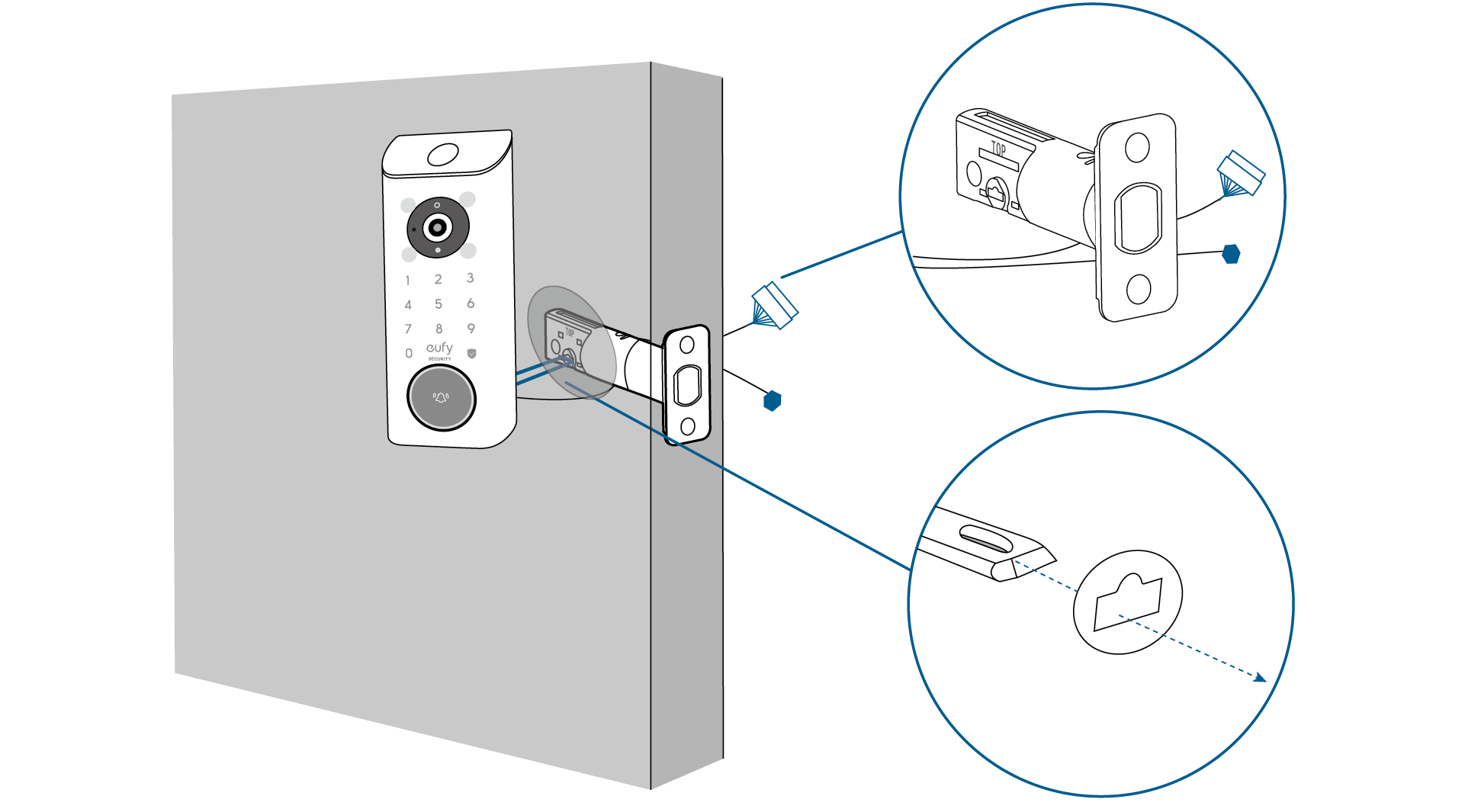
Step 4. Install Interior Assembly
1. Detach the mounting plate and battery cover from the interior assembly.
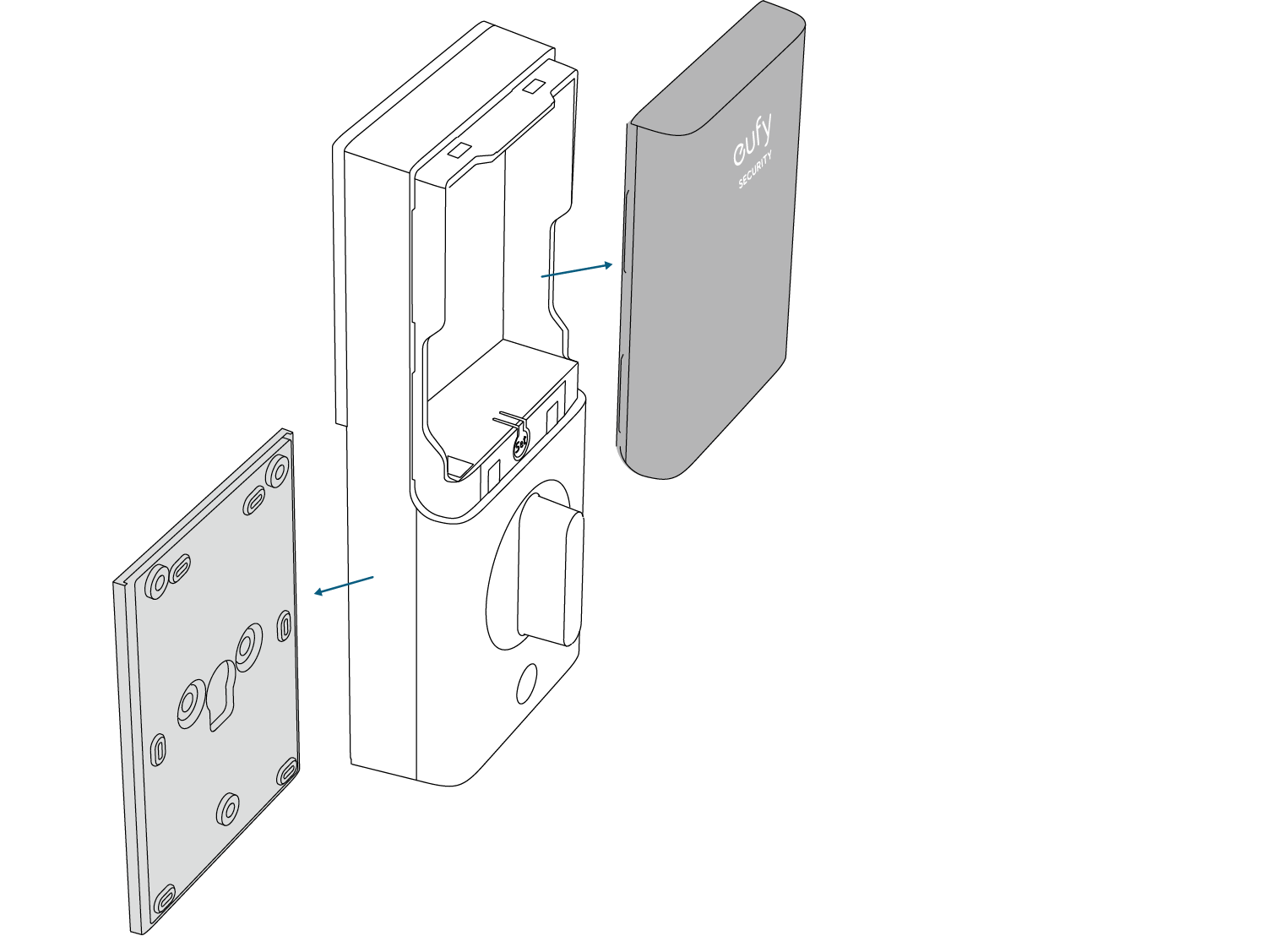
2. Run the cables through the slot on the mounting plate. Make sure the silicone pad is against the door.
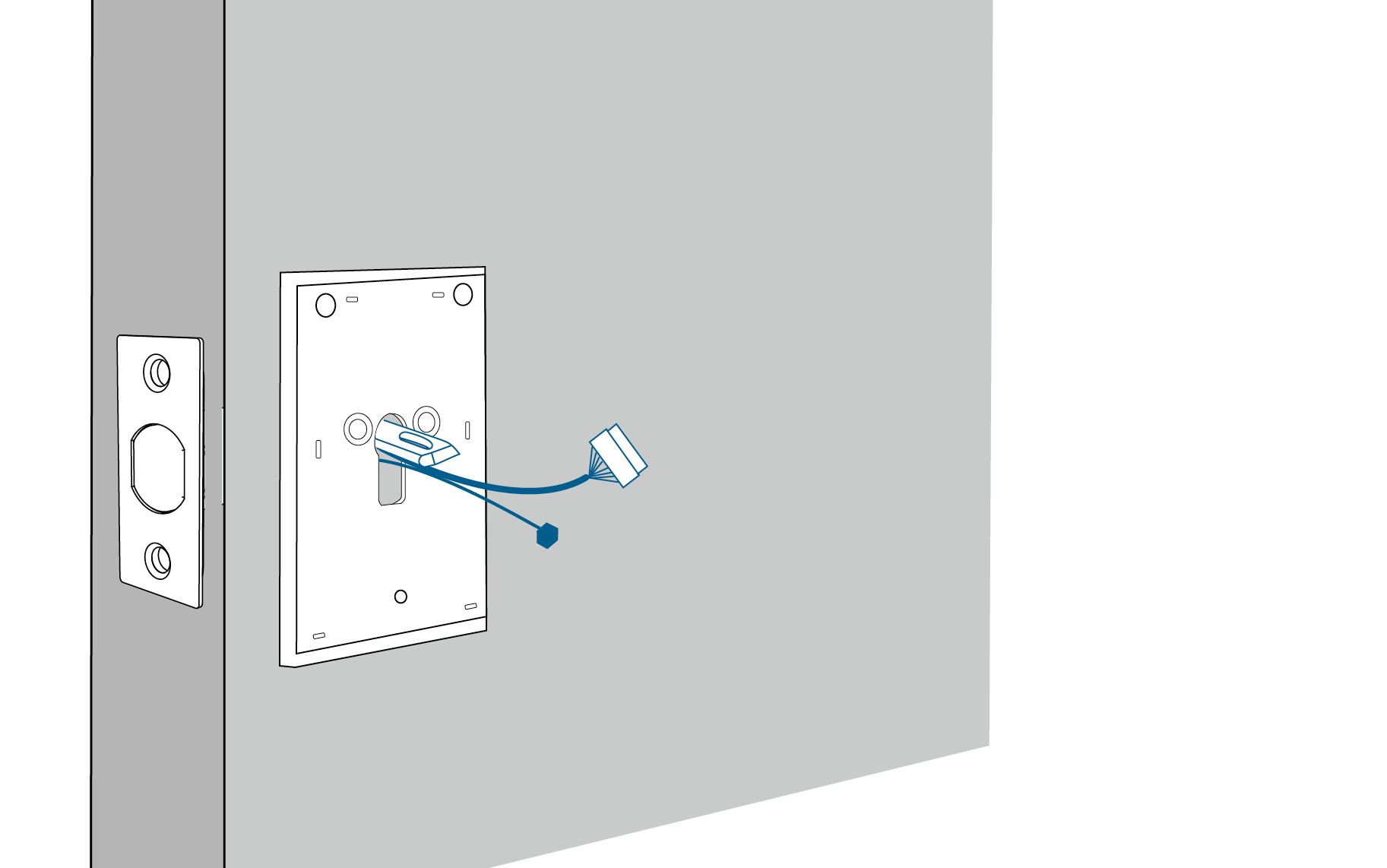
3. Align the mounting plate with the threaded screw receptacles of the exterior keypad.

4. Plug the power cable (large connector) and then the radar cable (small connector) into the sockets on the back of the interior assembly.
Route the cables around the tailpiece receiver to avoid pinching during installation.

 To disconnect the radar cable, gently pull the tab.
To disconnect the radar cable, gently pull the tab.
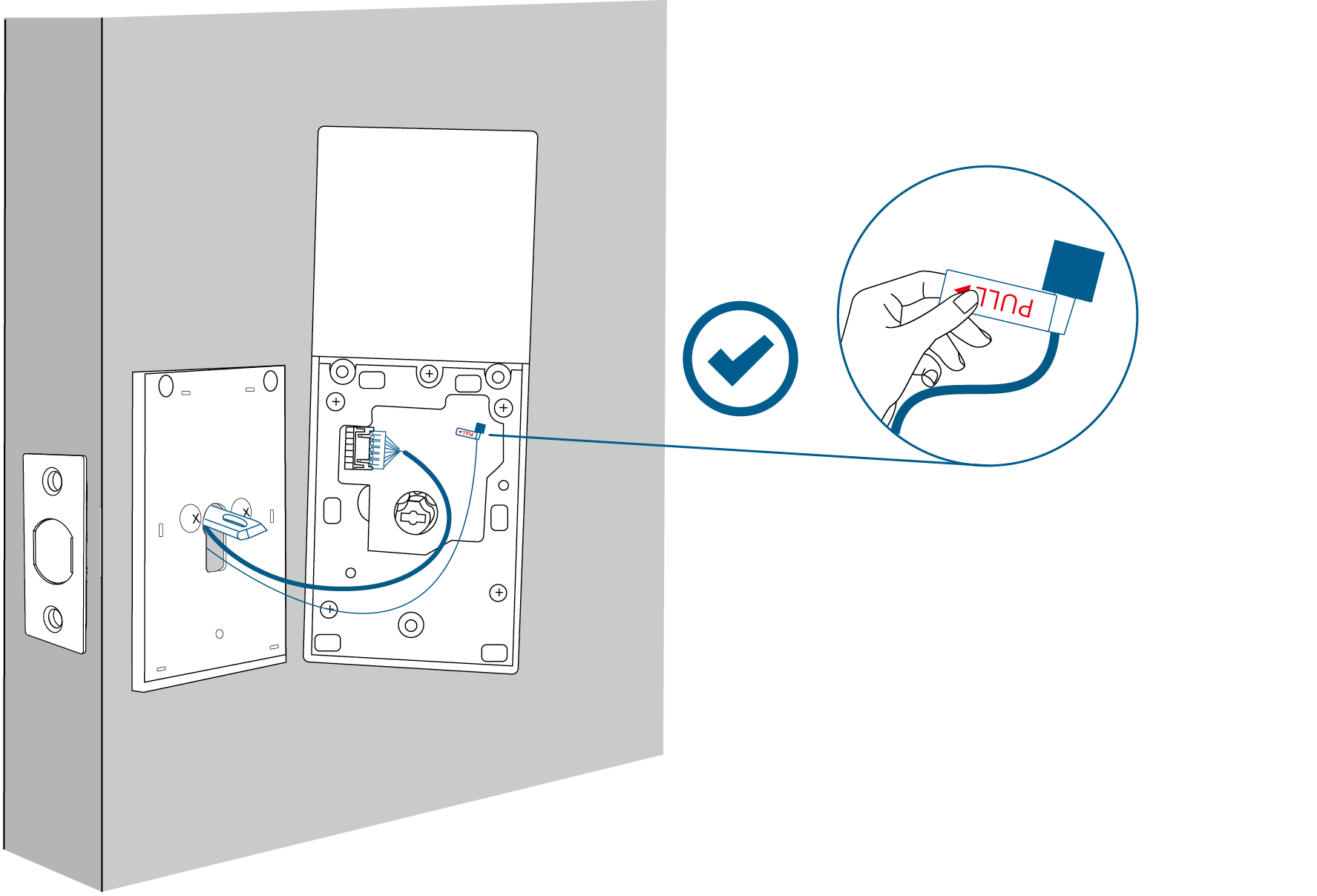
5. Insert the T-shaped tailpiece of the exterior keypad into the T-shaped tailpiece receiver of the interior assembly.
Make sure both wires are tucked into the cavity on the back of the interior assembly.
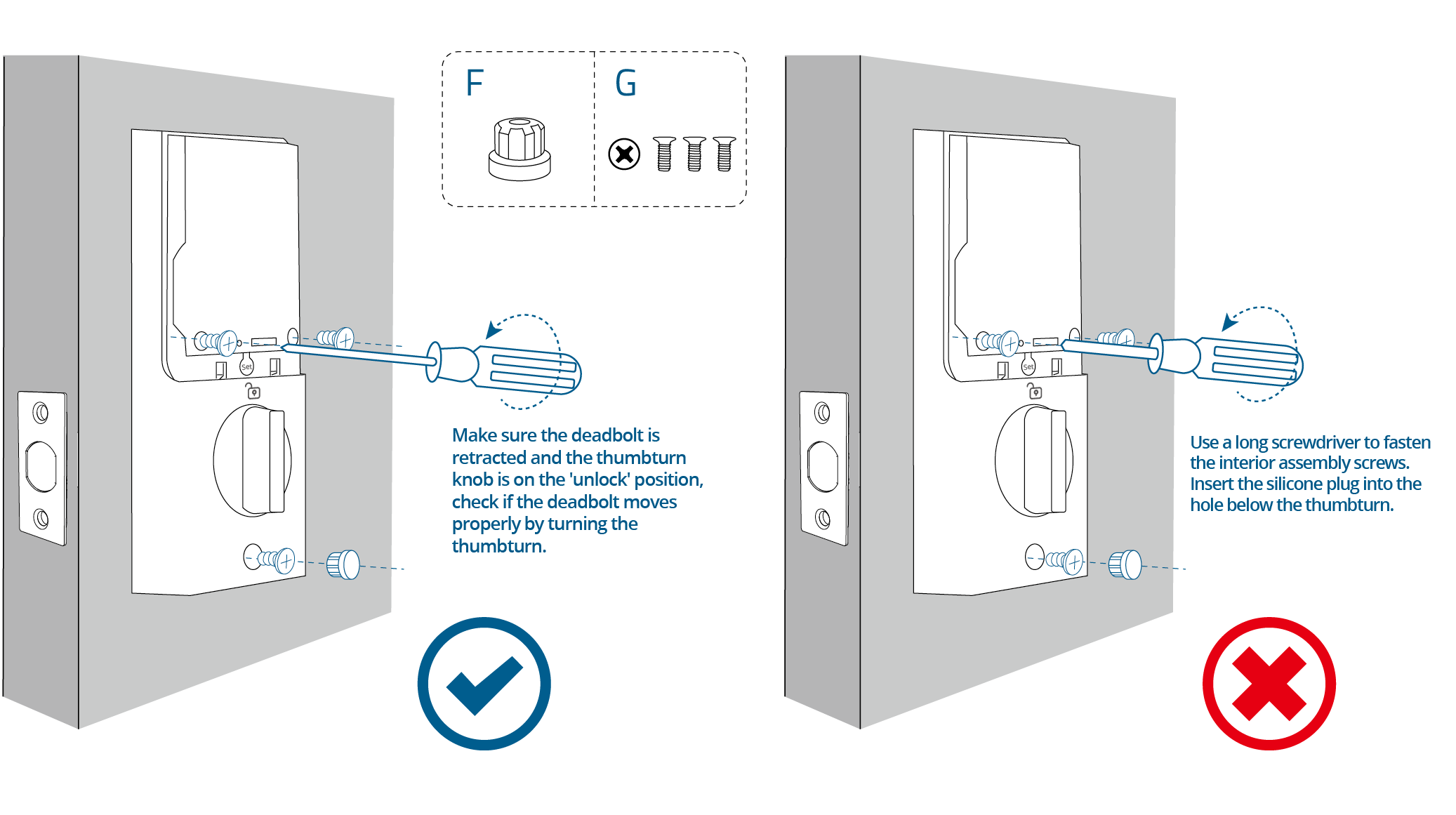
6. Insert the rechargeable battery into the battery compartment.zz

Step 5. Install Strike Plate
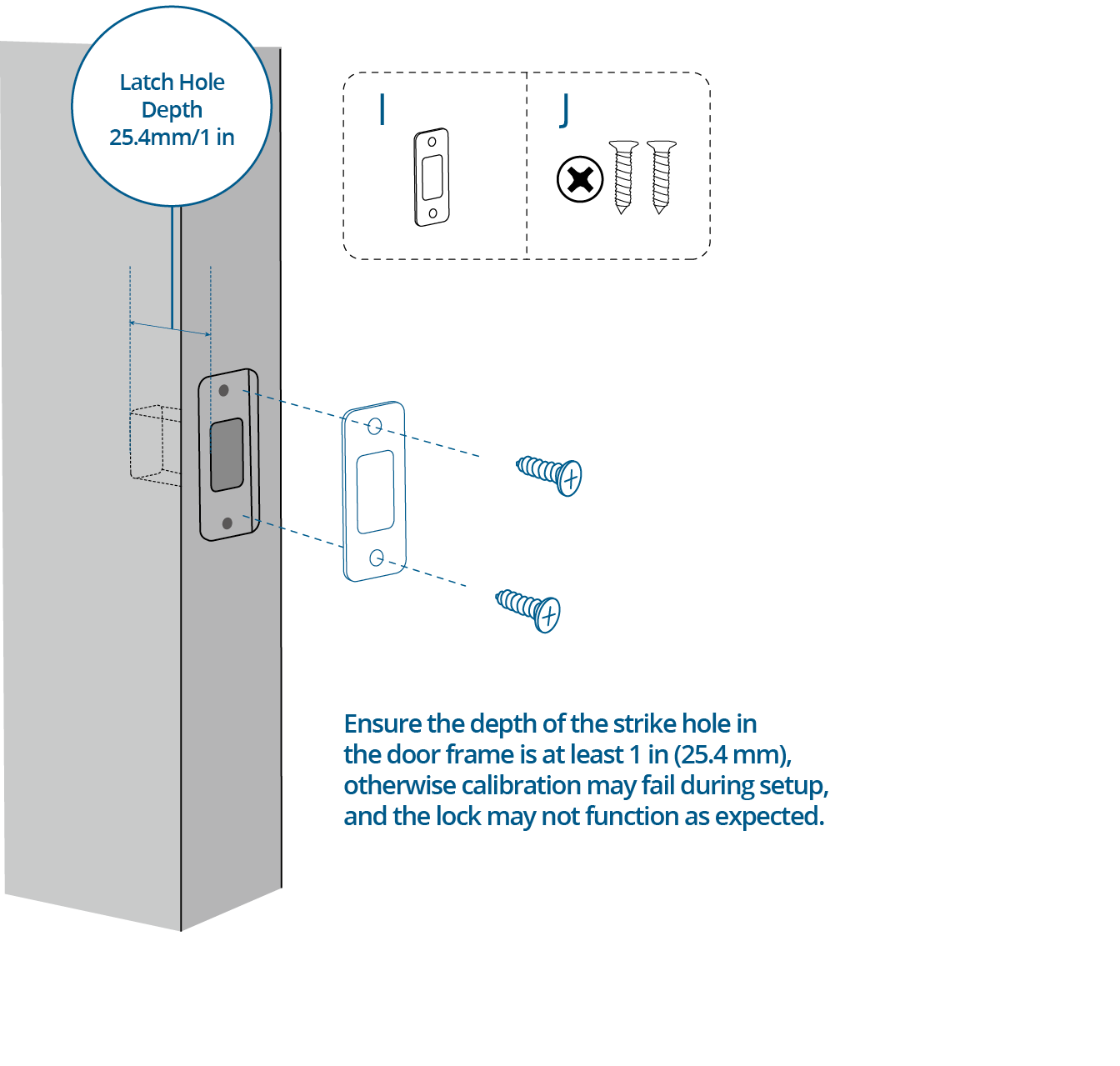
OPENING AND CLOSING THE LOCK CYLINDER COVER
To open the cover, gently pull on the bottom of the cover and rotate it counterclockwise.
To close the cover, turn it clockwise and slide it back into place.
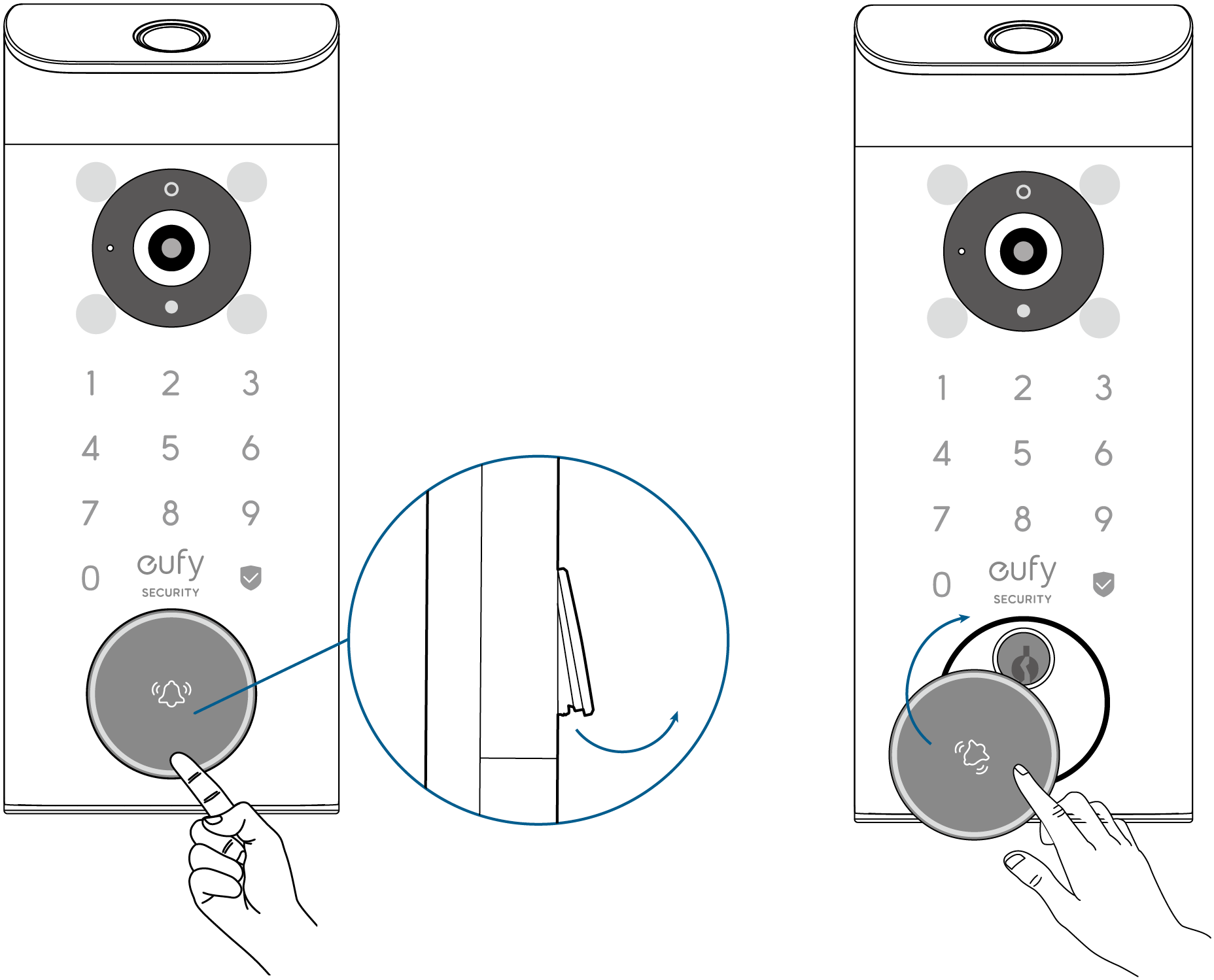
USING DOORBELL CHIME (OPTIONAL)
The doorbell chime is exclusively available with the purchase of the E8531 model (eufy Security Video Smart Lock E330 with Chime).

At a Glance
Model: T8023

How the System Works
The Video Smart Lock detects motion at your porch and lets you answer the door anytime, anywhere. The doorbell chime works as an indoor digital chime and stores video clips indoors by inserting a microSD card (not included). When someone rings the doorbell, people in the house will be notified.
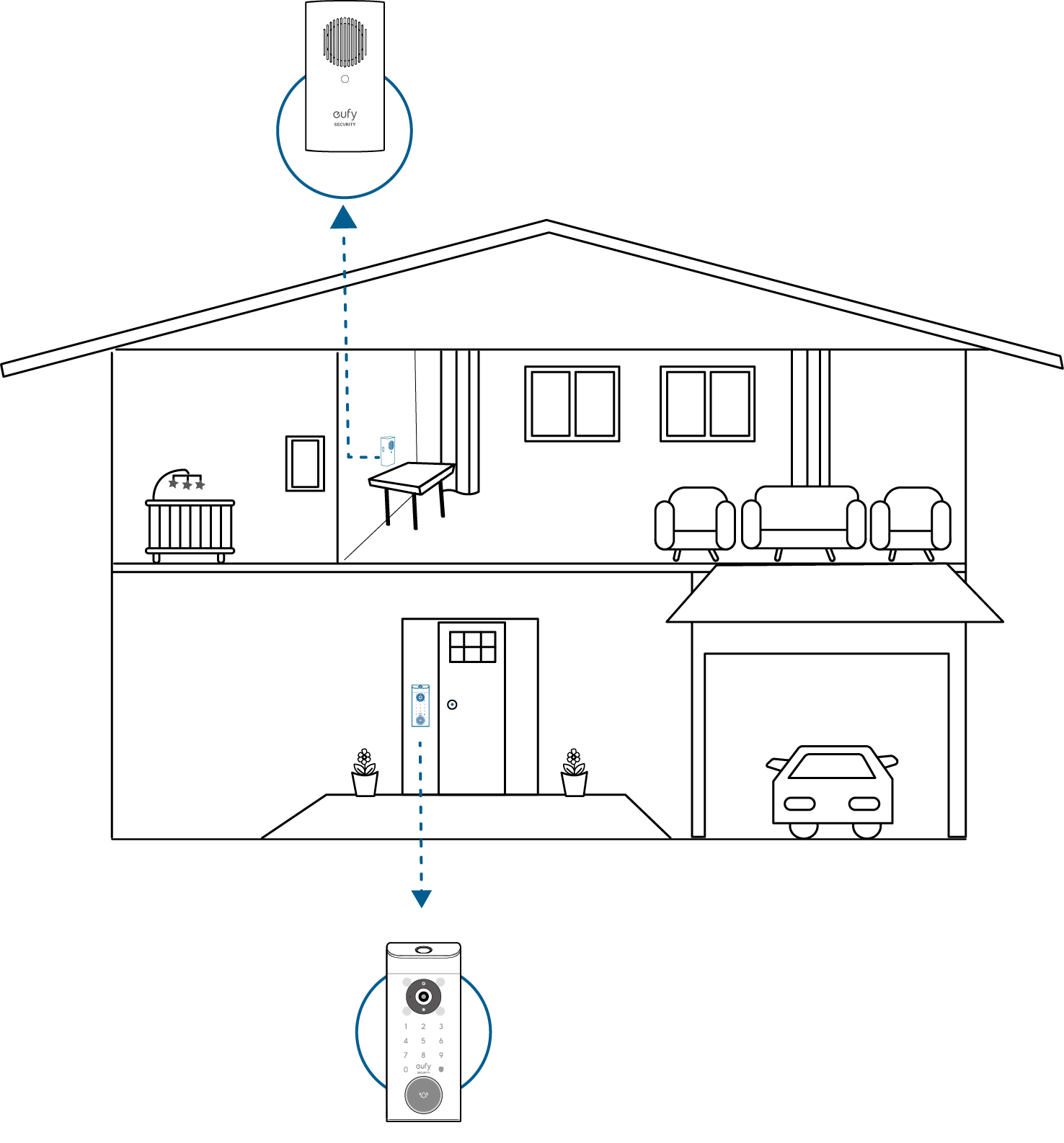
Power Doorbell Chime
1. Attach the power connector to the doorbell chime.
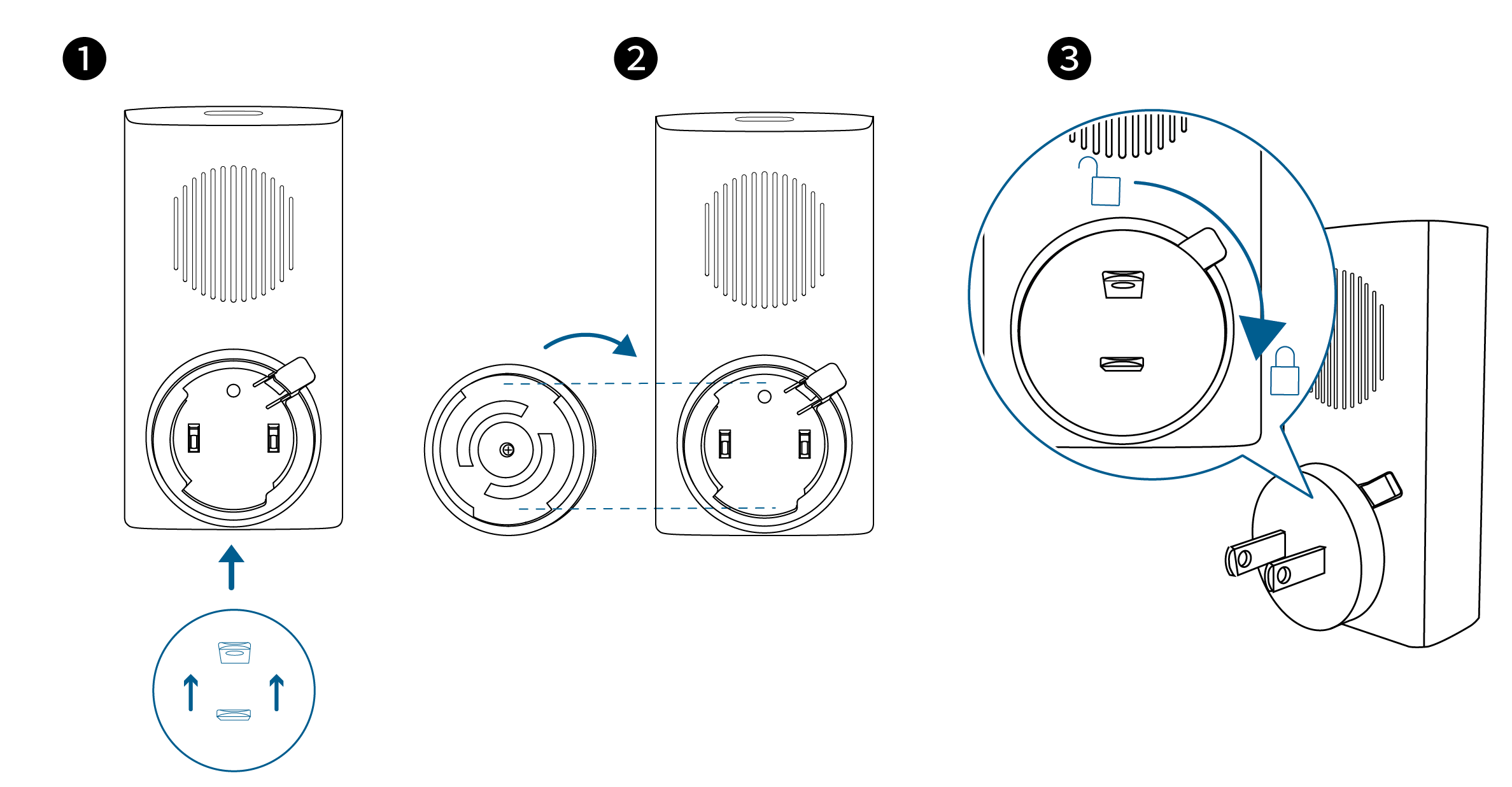
2. Plug the doorbell chime into a wall outlet at your desired location.
|
LED Indicator |
Status |
|
Flashing Green |
Connecting to Wi-Fi |
|
Solid Blue |
Connected to Wi-Fi |
|
Solid Green |
Connection Failed |
1. Download and install the eufy Security app, then sign up for an account.

2. Follow on-screen instructions to add the doorbell chime (if available) first, and then the Video Smark Lock to your device list.
- One doorbell chime can link up to four devices.
- Make sure your Video Smart Lock battery is charged, or it may fail to be added to the eufy Security app.

3. Once setup is complete, install the battery cover. Your Video Smart Lock is now ready to use.
 For online support, tutorial videos, FAQs, and more information, please visit
For online support, tutorial videos, FAQs, and more information, please visit
https://support.eufy.com/s/.















































