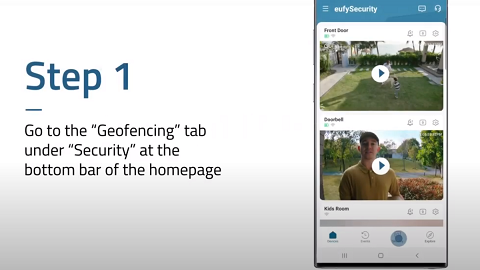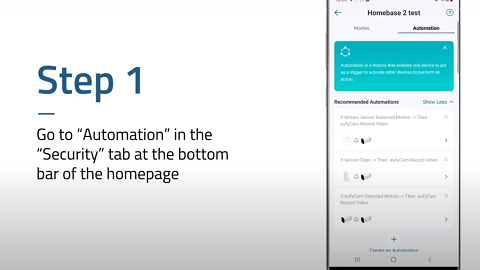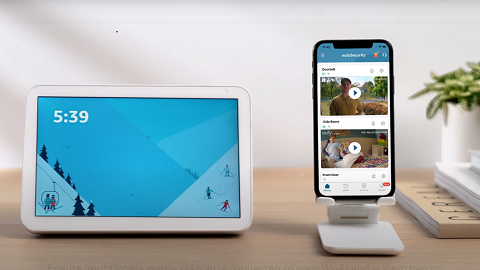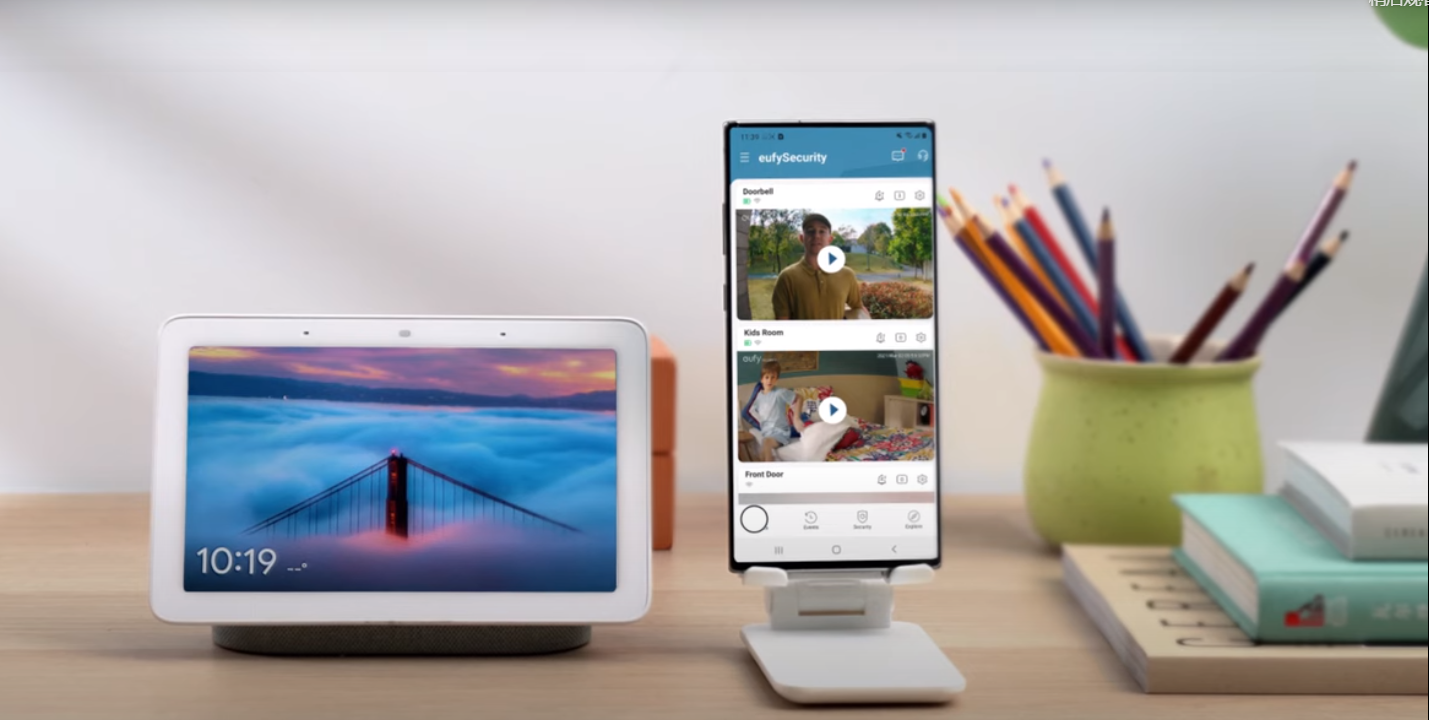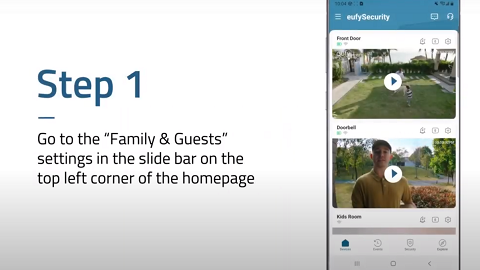Video Doorbell C30 is a battery-powered video doorbell with built-in AI that offers a smart and flexible security solution. With 2k resolution video and AI-driven motion detection, it intelligently distinguishes between people, packages, vehicles, and pets, reducing false alarms. Its wireless design allows for easy installation anywhere, ensuring 24/7 monitoring without the need for complex wiring. Integrated with a security system, it acts as the first line of defense—providing real-time alerts, two-way communication, and remote access via a mobile app. Whether you're home or away, this AI-enhanced doorbell strengthens perimeter security, keeping you informed and in control at all times.
Before Getting Started
Before installing the Video Doorbell, you should register your eufy account and install HomeBase Professional S1 according to the instructions.
Step 1: Log in to Your eufy Account
-
Open the eufy App on your phone.
Step 2: Add Video Doorbell
-
On the app’s main screen, tap the “+” icon in the top-right corner.
-
Select “Video Doorbell” under the Security section, choose Video Doorbell and the designated home (where your HomeBase Professional S1 is at) .
Step 3: Scan the QR Code or Enter the Serial Number
-
On the device setup page, scan the QR code located at the bottom of the Camera. Or you can manually enter the 16-digit Serial Number (SN) (Each Eufy Security device has a unique serial number for account binding).
Step 4: Device Binding and Syncing
-
Select the HomeBase Professional S1
-
Press the sync button on the back of the camera for 2 seconds until the camera emits a 'beep' sound. This means the camera is connecting to your phone via Bluetooth.
-
Select the 2.4GHz wifi (make sure your cellphone, HomeBase Professional S1, and camera are under the same network). If the connection is successful, it will display the “Added Successfully”.
By following these steps, you can successfully add your Video Doorbell and start enjoying the benefits of a smart home security system. If you encounter any issues during the setup process, feel free to reach out to eufy’s customer support team for assistance.
Refer to the link for more information about Video Doorbell C30:
https://service.eufy.com/product-description/a08J1000000YA4QIAW