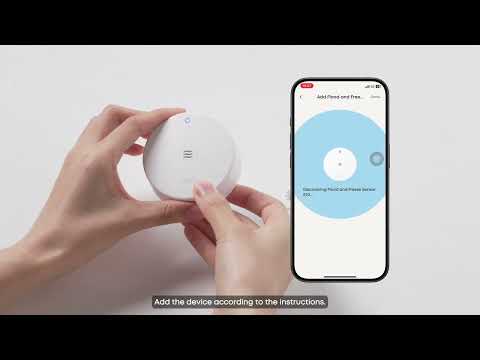HomeBase Professional S1 supports adding an external hard drive with a Serial ATA (SATA) interface, and it has space up to 16TB, which can store years of videos for a system with 1 camera.
Prepare your hard drive
Type |
A hard disk drive (HDD) or a solid-state drive (SSD) that uses the SATA interface |
Size |
3.5-inch |
Capacity |
Up to 16TB |
Power Supply Requirement |
+12 V and +5 V (2A) |
Recommended |
Western Digital, Seagate, Samsung, Kingston, PNY, Crucial, Sandisk |
The hard drive is not included in the HomeBase Professional; please purchase separately as needed.
Difference between Hard Drives for HomeBase 3 and HomeBase Professional S1
If you are upgrading from HomeBase 3 to HomeBase Professional, you may want to move your existing hard drive to HomeBase Professional. However, there is a physical size difference between the hard drives used in HomeBase 3 and HomeBase Professional:
-
HomeBase 3: Uses a 2.5-inch SATA hard drive.
-
HomeBase Professional: Uses a 3.5-inch SATA hard drive.
To match the discrepancy of a hard drive’s physical size, we recommend applying an MRA260E HDD Converter to adapt a 2.5-inch hard drive to the 3.5-inch slot in HomeBase Professional.
Note: The MRA260E HDD Converter is merely illustrated as an example. You can use other models of converters.
Steps for installing a Hard Drive:
-
Prepare the Hard Drive:
-
Get a 3.5-inch SATA hard drive.
-
Or attach the 2.5-inch hard drive to a hard drive Converter.
-
-
Install the Hard Drive in HomeBase Professional:
-
Press and hold the SYNC/ALARM OFF button for 10 seconds to turn off the HomeBase.
-
-
Unscrew and remove the back cover of the HomeBase.
-
Remove the 2 screws from the hard drive bay.
-
Hold the bay handle and pull out the hard drive bay.
-
Slide the hard drive into the bay until it fits snugly against the back of the bay, ensuring there is no gap, and secure it using the provided screws. (Make sure the SATA interface is facing outward)
-
Unscrew and remove the back cover of the HomeBase.
-
Verify Function:
-
Power on HomeBase Professional and check the Eufy Security app to ensure the hard drive is recognized and data is accessible.
-
Note:
-
Once an external hard drive is connected to HomeBase, all video recordings will be automatically stored on the hard drive instead of on local storage.
-
Once the storage space is close to full, HomeBase will activate the full disk coverage logic (when storage left is < 10%). When new recordings are generated, a certain number of old recordings will be deleted by default to ensure continuous recording of new events. It is recommended to use a larger hard drive, backup old recordings in advance, or use the "Favorites" function on the event playback page to avoid losing old recordings due to being overwritten.
-
HomeBase uses enterprise-level encryption to store all data in your home. Only you can access it, which is safe and protects your privacy. Remember to format the Hard Drive inside the Homebase before use.
Hard Drive Description:
-
Different storage capacity hard disks from the base station have different read data abilities. The larger the capacity, the longer the reading time. After the hard disk is connected, it takes 2 minutes to start the base station.
-
The base station can only identify a specific file format, and the hard disk that has just been connected needs to be formatted before it can be used normally.
-
The old hard disk may have bad sectors or damage, which may be unreadable or overheated, and affect normal use
For Troubleshooting
Need to provide: base station SN, hard disk brand, and capacity information
-
It is emphasized that the hard disk does NOT support hot-swap operation. To replace the hard disk, the user needs to power off the base station and then connect it. At the same time, fix the screws and then power on the base station again.
-
After the base station is turned on, it is recommended that the user wait for a while to check the status of the hard disk
-
The new hard disk needs to be formatted before it can be used. You can access the Storage page in Homebase to complete the formatting process.
-
It is recommended that users use a brand-new solid-state drive, as the compatibility and failure rates of old hard drives are uncontrollable.
Why is a solid-state drive (SSD) more preferable, compared with a mechanical hard drive (HDD)?
-
More Reliable – SSDs don’t have moving parts, so they’re less likely to break down, even when running 24/7.
-
Faster Recording – They can quickly save high-quality video from your cameras without lag or dropped footage.
-
Quieter – SSDs run silently, unlike mechanical drives that can make clicking or spinning noises.
-
Lower Power Use – They use less electricity, which is better for a system that’s always on.
Better for Long-Term Use – Continuous recording wears down mechanical drives faster, while SSDs handle it more smoothly.