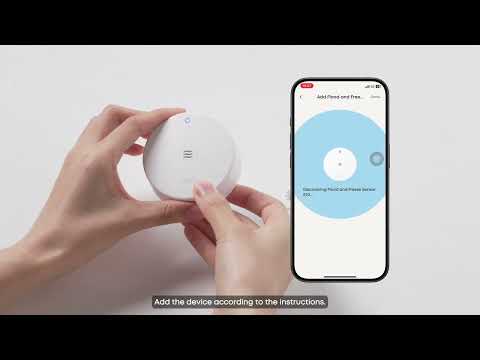Cell Phone Permission
Please ensure you’ve allowed eufy App to push notifications to your cellphone. Normally, this permission is granted by default.
This permission usually sits in cellphone ‘settings’ → ‘notification’.
No push notifications from eufy can possibly reach your cellphone if this permission is not turned on.
App Notifications
The App notification is turned on by default. But if you want to check, here is how:
-
Enter Eufy App
-
Click on Avatar to open sidebar →
-
‘Settings’ →
-
‘Notifications’ →
Make sure ‘All Notification’ is ‘Security’ turned on
HomeBase Professional Notification Settings
HomeBase Professional S1 controls notification types: when security mode has changed, Network switch, Power supply, and whether to ignore detected familiar faces.
To help you better master your eufy ExpertSecure system E10, we recommend that you turn on all these functions.
You can find HomeBase Professional Notification Settings by following these procedures:
-
Enter Eufy App
-
Click on HomeBase Professional →
-
Click gear icon →
-
‘Notification’
Camera Notification Settings
Cameras have different notification choices depending on their functions. Yet, they all have three different types of notification content extension available for you to choose from.
-
Most Efficient: Receive push notification without delay, but it does not include an image. This choice offers you the most frequent push notifications.
-
Full Effect: Receive push notification first, followed by an image if available. One balanced choice between time efficiency and image content.
-
Include Thumbnail: Receive push notification and an image (if available) at the same time. Such a notification may not instantly reach your phone, as the system is preparing a photo.
You can find Camera Notification Settings by following this procedures:
-
Enter Eufy App
-
Click on the three dots icon on one camera preview→
-
Click gear icon →
-
‘Notification’