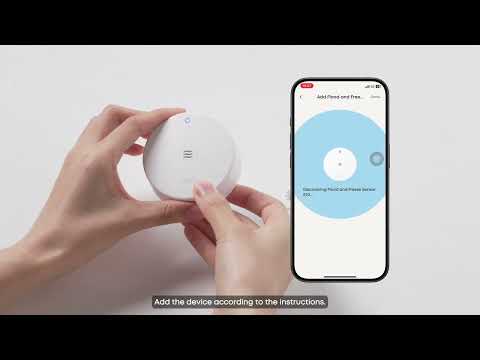Add Flood & Freeze Sensor E20 to your eufy APP
Step 1: Log in to Your eufy Account
Step 2: Add Flood & Freeze Sensor
Step 3: Connecting Flood & Freeze Sensor to HomeBase Professional S1
Step 4: Pair the Flood & Freeze Sensor
Install and Flood & Freeze Sensor
Step 1: Choose a preferred installation method
Step 2: Test whether the flood & freeze sensor is working properly
Extension Line (for water leak)
The Status represented by different lights
A Flood & Freeze Sensor is a smart device designed to detect leaks, flooding, and freezing temperatures, helping prevent water damage and pipe bursts in homes. It works by sensing moisture levels or extreme cold and sending real-time alerts to homeowners via a connected app. Ideal for placement near water heaters, sinks, basements, and pipes, these sensors provide early warnings, allowing quick action to avoid costly repairs. It features long battery life, wireless connectivity, and integration with eufy ExpertSecure Systems for enhanced protection.
Before Getting Started
Before installing the Flood & Freeze Sensor E20, you should register your eufy account and install Homebase Professional S1 according to the instructions.
Add Flood & Freeze Sensor E20 to your eufy APP
Step 1: Log in to Your eufy Account
-
Open the eufy App on your phone.
-
Log in your eufy account. If you don’t have an account yet, create one by following the registration process.
Step 2: Add Flood & Freeze Sensor
-
On the app’s main screen, tap the “+” icon in the top-right corner.
-
Select “Alarm System” under the Security section.
Step 3: Connecting Flood & Freeze Sensor to HomeBase Professional S1
-
Add the Flood & Freeze Sensor E20 under the designated home (where your HomeBase Professional is at).
-
Select the HomeBase Professional S1 that was previously provisioned.
Step 4: Pair the Flood & Freeze Sensor
-
Make sure the motion sensor is powered, then press the 'sync' button for 2 seconds until the LED blinks blue.
-
The LED will flash blue, lasting 1 min and stop flashing in 5 seconds if connection is successful
-
After pairing is successful, you can set the device location.
Install and Flood & Freeze Sensor
Step 1: Choose a preferred installation method
-
After pairing is successful, click "Next" and you will see the installation notes.
-
We provide three ways of fixing: adhesive, screws and on the floor. You can check the installation tutorial in the installation guide or APP.
Step 2: Test whether the flood & freeze sensor is working properly
-
After the installation is complete, you need to test whether the flood & freeze sensor can be triggered in time and receive a message on the phone.
-
If you are unable to receive an event, please contact us for assistance.
Extension Line (for water leak)
An extension line can connect to the side of a Flood&Freeze Sensor if you turn back the silicon cover, so that the contacts can squeeze into narrow spaces.
The little pad on the extension line usually faces down to the ground with its gutter side, yet you can put it vertically into cracks as well. The sensor triggers as long as water touches both metal pins simultaneously.
Alarm Temperature Setup
The sensor will alert you when there is a risk of icing.
There are 5 choices: 32'F, 33'F, 35'F, 37'F, 40’F
Setup Procedures
-
Click on the Flood Freeze Sensor E20
-
Click the gear-shaped button on the top right corner
-
Click 'Alarm Temperature'
-
Choose a temperature among 32'F, 33'F, 35'F, 37'F, 40’F
Troubleshooting Tips
-
Why doesn't the LED blink?
-
Try to press the Sync button longer until the LED blinks.
-
Please check if you have installed the battery with the right +/- direction.
-
If you confirm that the battery +/- is right, please buy a new battery and retry.
-
The Status represented by different lights
|
Scenerio |
Light |
|
Turn on after get Powered |
Blue light lasts 1 second |
|
Connecting to HB/Account |
Flashing blue, lasts 1min; Stops flashing in 5 seconds if connection is successful |
|
Factory Reset |
hold SYNC for 10 seconds. Flashing red and blue |
|
Low Battery(<5% or working time estimated less than 1 month) |
Flashing red_1Hz_once/60sec |
|
Flood Alarm |
Flashing red quickly_2Hz for 2 times; Buzzer rings |
|
Sensor can't connect to homebase |
Red and green lights flash 2 times, once/20min |
|
security mode |
Away,Home,Customize,OFF(disarm) |
|
Firmware upgrading (OTA won't carry on if under low battery mode) |
Flashing red and blue (2Hz) |