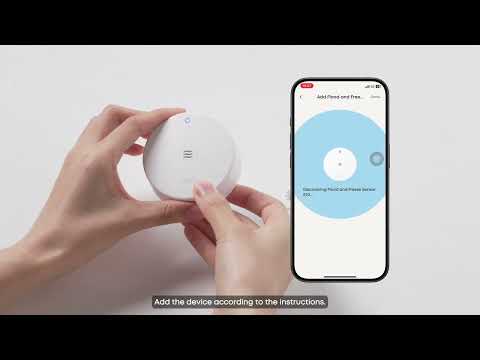Add Motion Sensor E20 to your eufy APP
Step 1: Log in to Your eufy Account
Step 3: Connecting Motion Sensor to HomeBase Professional
Step 4: Pair the Motion Sensor
Install and Test Motion Sensor
Step 1: Choose a preferred installation method
Step 2: Test whether the motion sensor is working properly
It is a security device that can protect the interior of your home by detecting motion. As soon as motion is detected, the sensor will send an alert to your HomeBase (not included), which in turn will send an alert notification straight to your smartphone. It requires a HomeBase.
Before Getting Started
Before installing the Motion Sensor, you should register your eufy account and install Homebase Pro according to the instructions.
Add Motion Sensor E20 to your eufy APP
Step 1: Log in to Your eufy Account
-
Open the eufy App on your phone.
-
Log in your eufy account. If you don’t have an account yet, create one by following the registration process.
Step 2: Add Motion Sensor
-
On the app’s main screen, tap the “+” icon in the top-right corner.
-
Select “Alarm System” under the Security section, choose eufy Motion Sensor and the designated home (where your HomeBase Professional is at) .
Step 3: Connecting Motion Sensor to HomeBase Professional
-
Add the Motion sensor under the designated home (where your HomeBase Professional is at).
-
Select the HomeBase Professional that was previously provisioned.
Step 4: Pair the Motion Sensor
-
Peel off the battery barrier and make sure the motion sensor is powered, then press the SYNC button for 2 seconds until the LED blinks blue.
-
After pairing is successful, you can set the device location.
Install and Test Motion Sensor
Step 1: Choose a preferred installation method
-
After pairing is successful, click "Next" and you will see the installation notes.
-
We provide two ways of fixing: adhesive and screws. You can check the installation tutorial in the installation guide or APP.
Step 2: Test whether the motion sensor is working properly
-
After the installation is complete, you need to test whether the motion sensor can be triggered in time and receive a message on the phone.
-
If you are unable to receive an event, please contact us for assistance.
Pet Mode
Does your playful pet often roam around the sensor area and set off alarms?
By enabling this function, the Motion Sensor E20 will filter out events triggered by pets less than 80lb.
In eufy app, click on the Motion Sensor E20
-
Click the gear-shaped button on the top right corner
-
Click 'Pet Mode'
-
Switch the function on or off
If pet immunity is desired, mount the sensors where animals cannot approach within six feet by climbing on furniture. Also, do not let the motion sensor face
a stairway or furniture, or other objects that an animal can pass through.
Troubleshooting Tips
-
Why doesn't the LED blink?
-
Try to press the Sync button longer until the LED blinks.
-
Please check if you have installed the battery with the right +/- direction.
-
If you confirm that the battery +/- is right, please buy a new battery and retry. The battery model is CR123A.
-